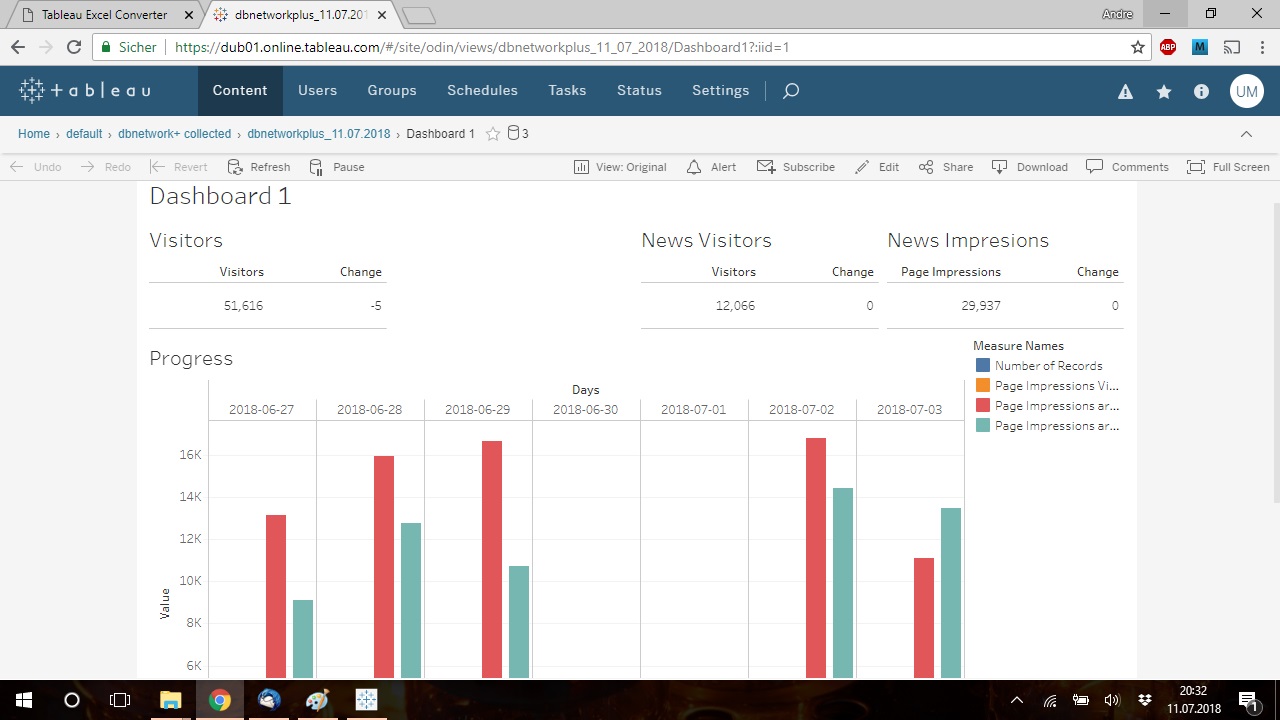Tableau manual refresh
Overview

Step 1: Receive E-Mail attachments
You receive the raw files through E-Mail.

Open your Mail program and download the e-mail attachments (.zip file) of all three e-mails (dashboard 1 to 3) to any location on your local machine.
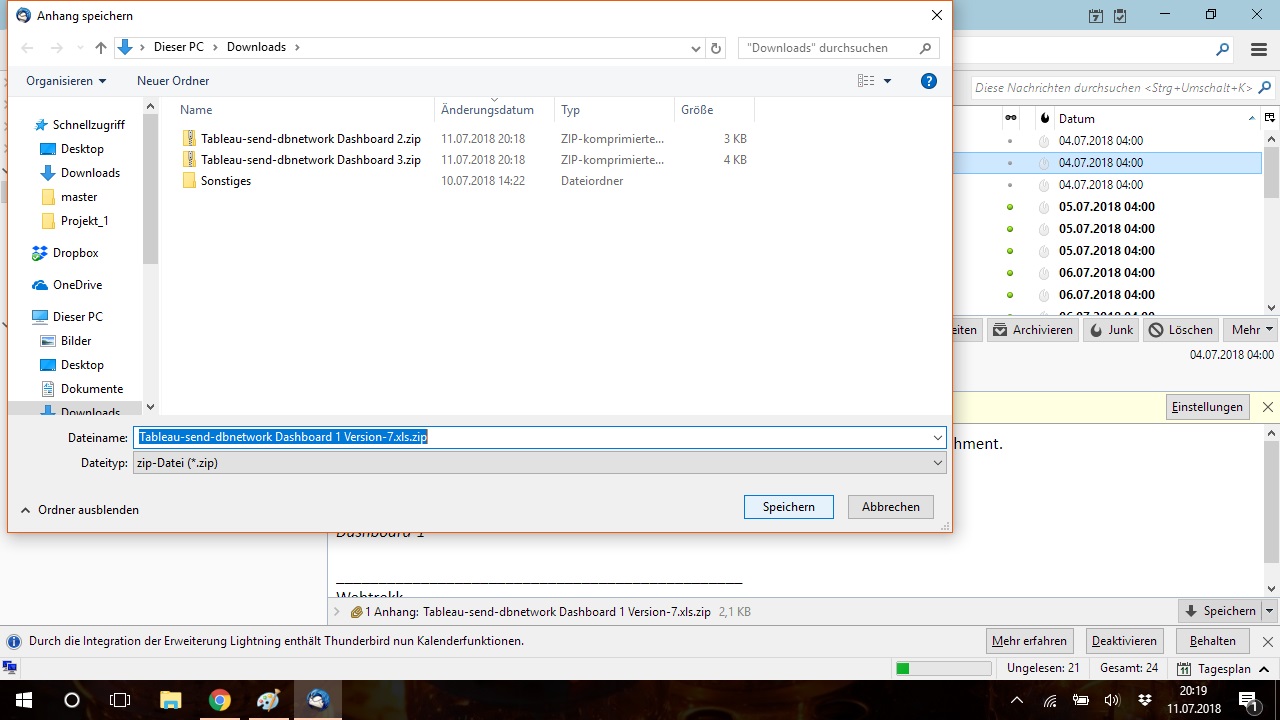
Step 2: Extract .zip file
Extract the .zip files by right-click on it and click on "extract here".
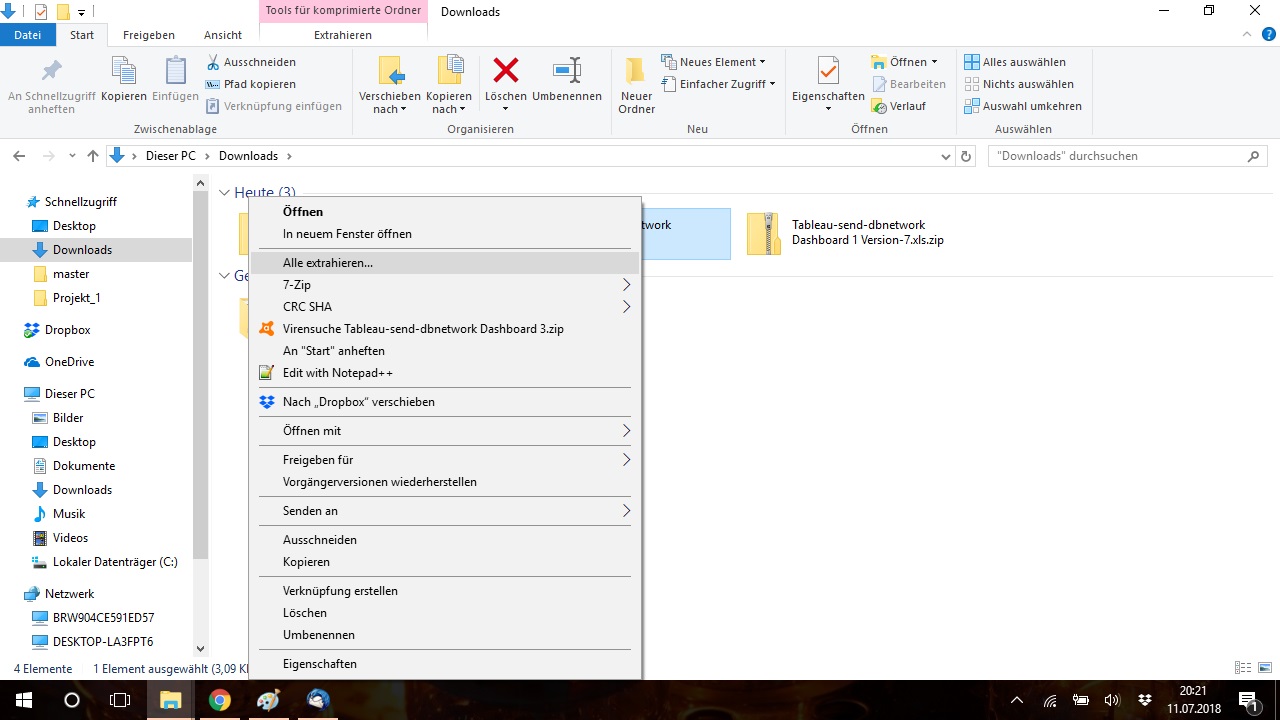
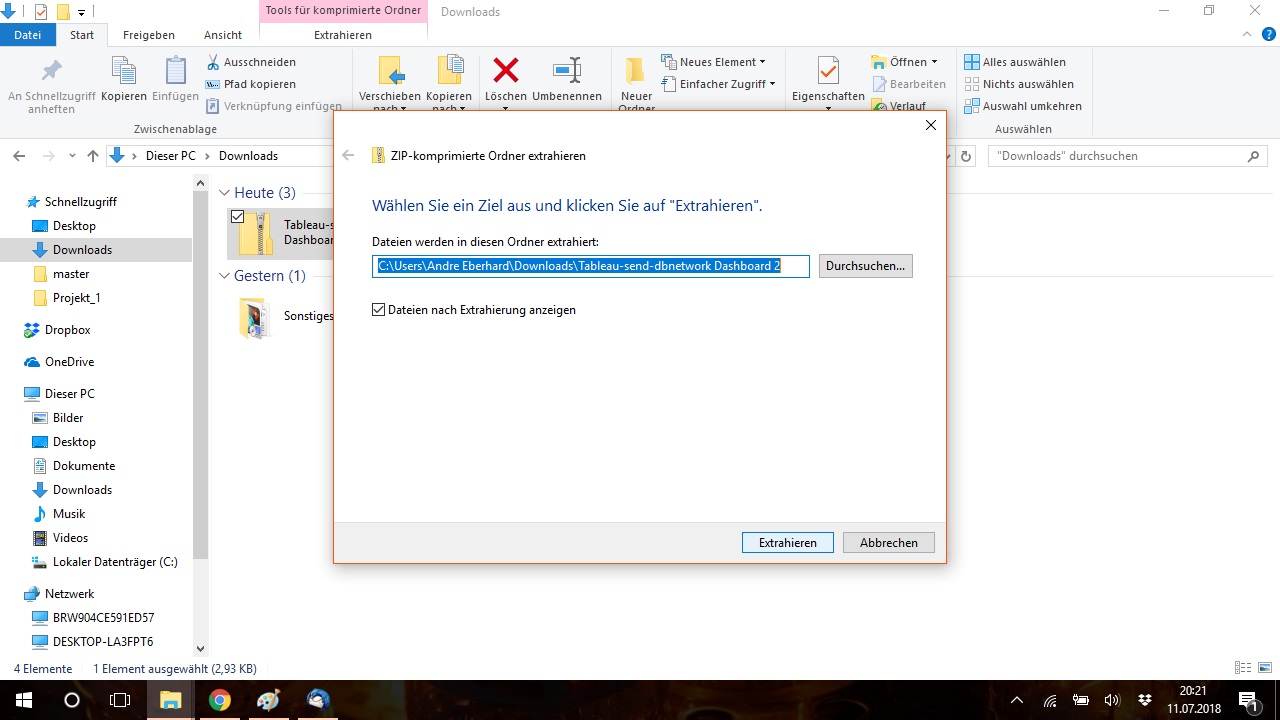
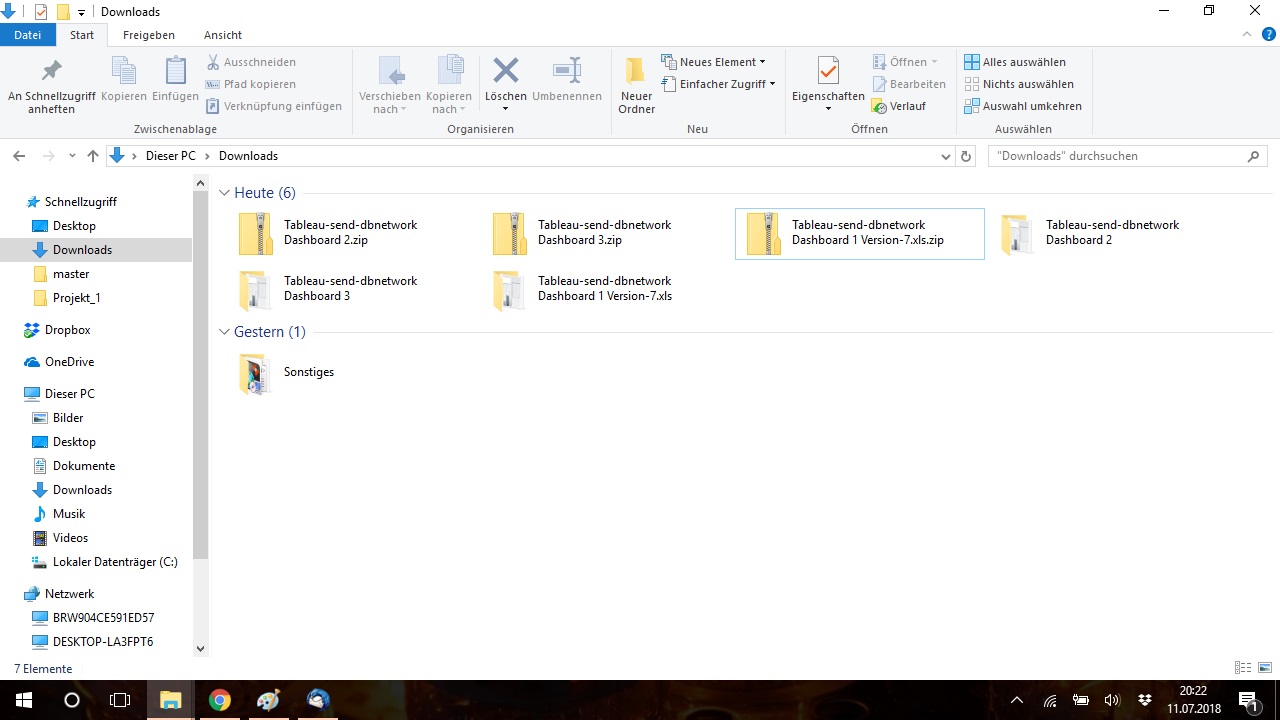
Step 3: Upload to Tableauconv
Open Firefox or Chrome and go to Tableauconv.
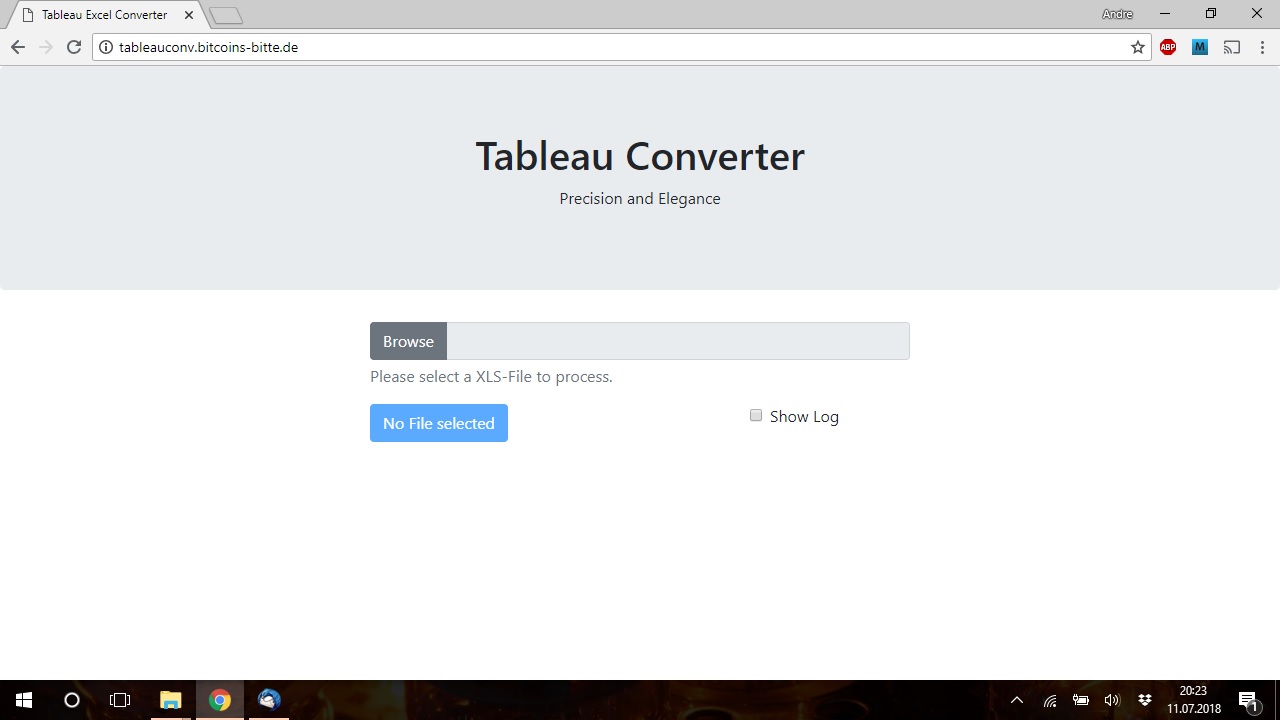
Click on "Browse" and select the first .xls file. Click on "File valid. Press to process" button.
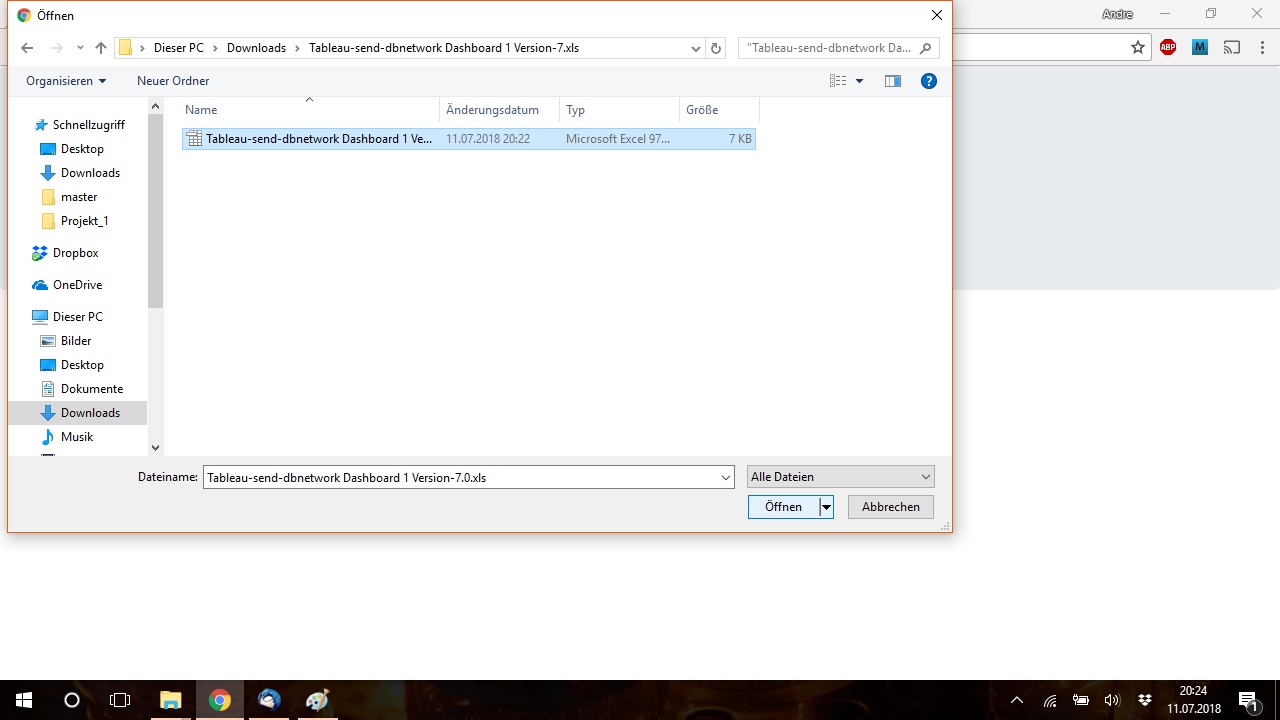
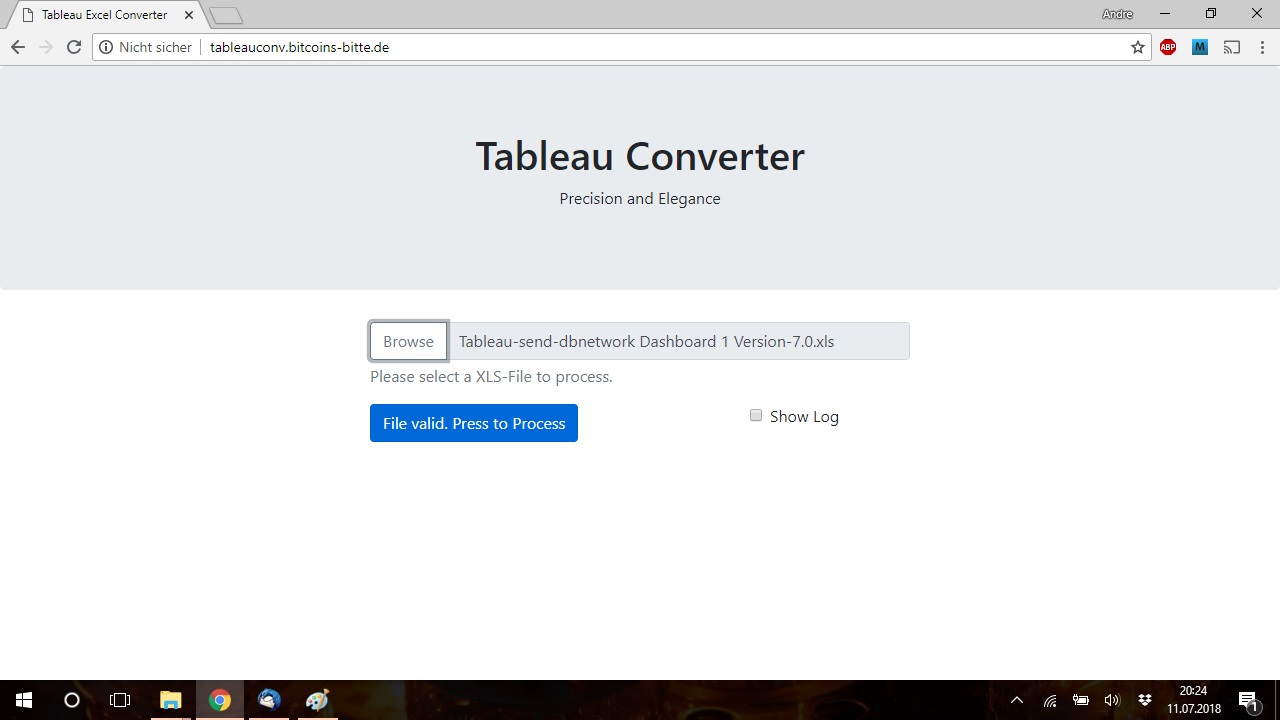
A download dialog should appear.
- In Chrome, the download starts autamtic.
- In Firefox, you need to click on "save file"
In the default configuration, both Chrome and Firefox save files in the directory "Downloads" in your home folder.
Repeat this step to process the .xls files for dashboard 2 and 3.
Step 4: Copy to project folder
Go to the "Downloads" folder on your machine and move the downloaded files to the same folder that contains the Tableau project file.
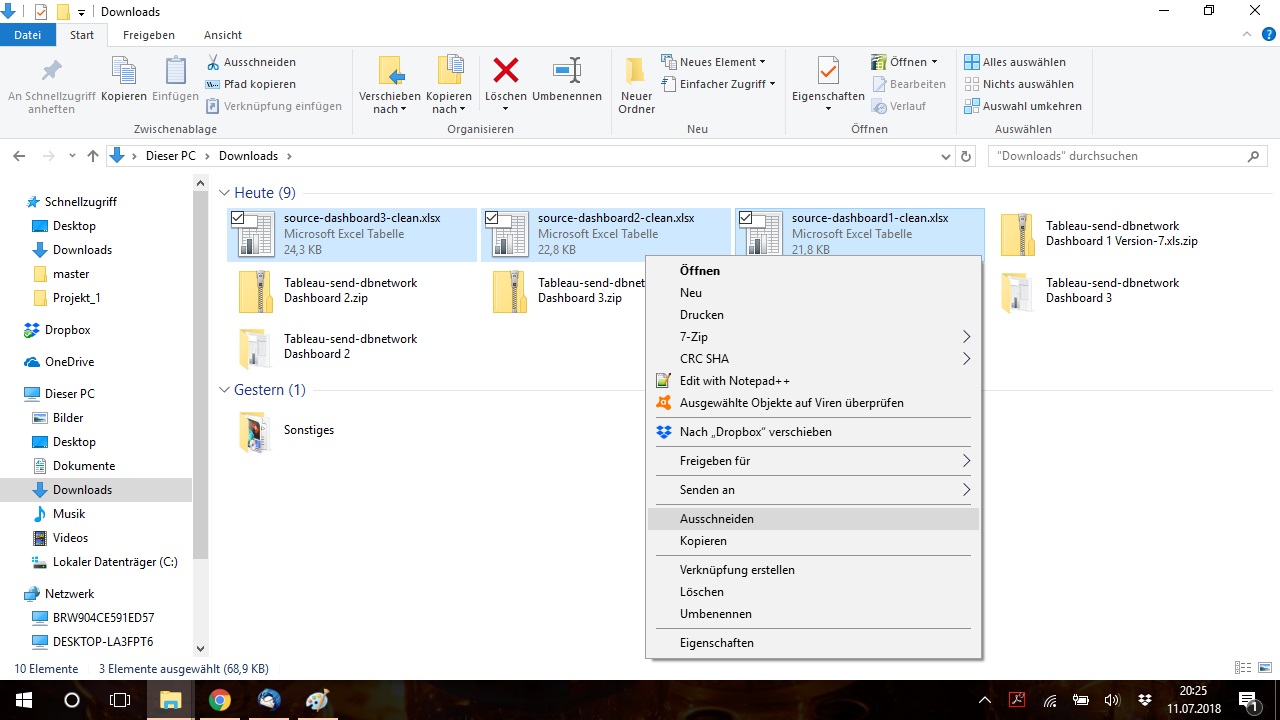
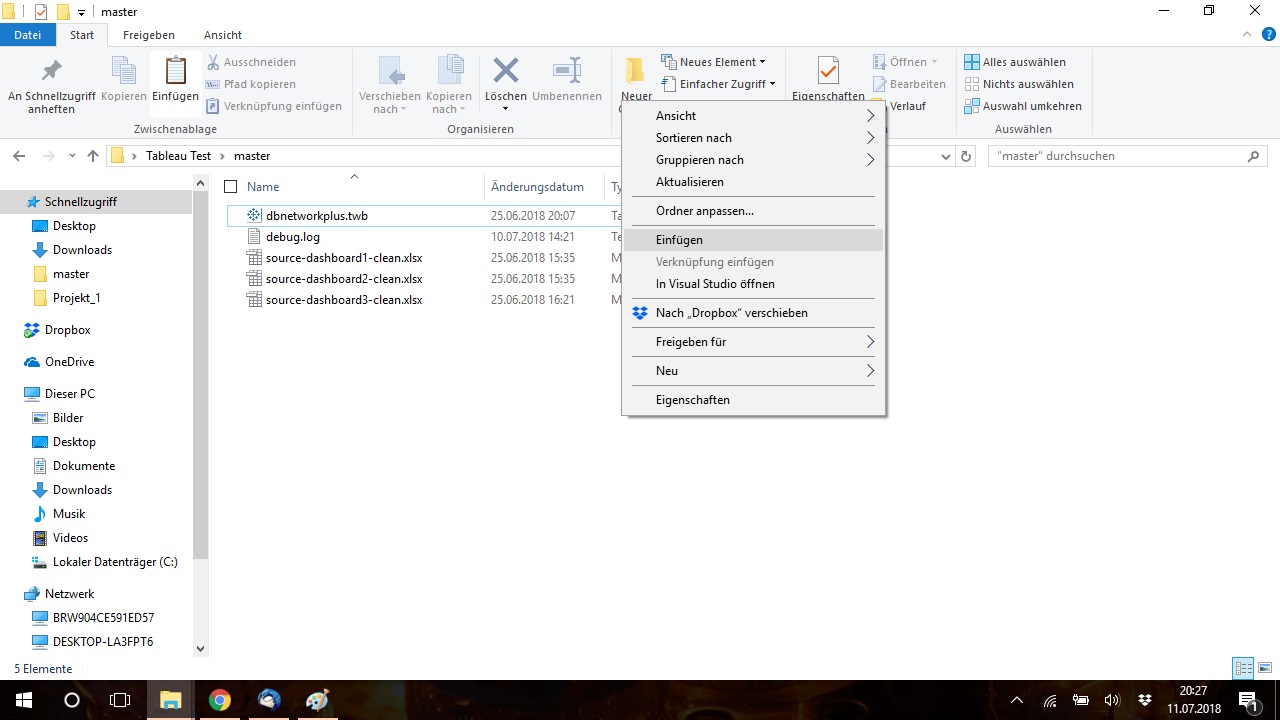
Confirm the warning that the old files in the folder will be overwritten.
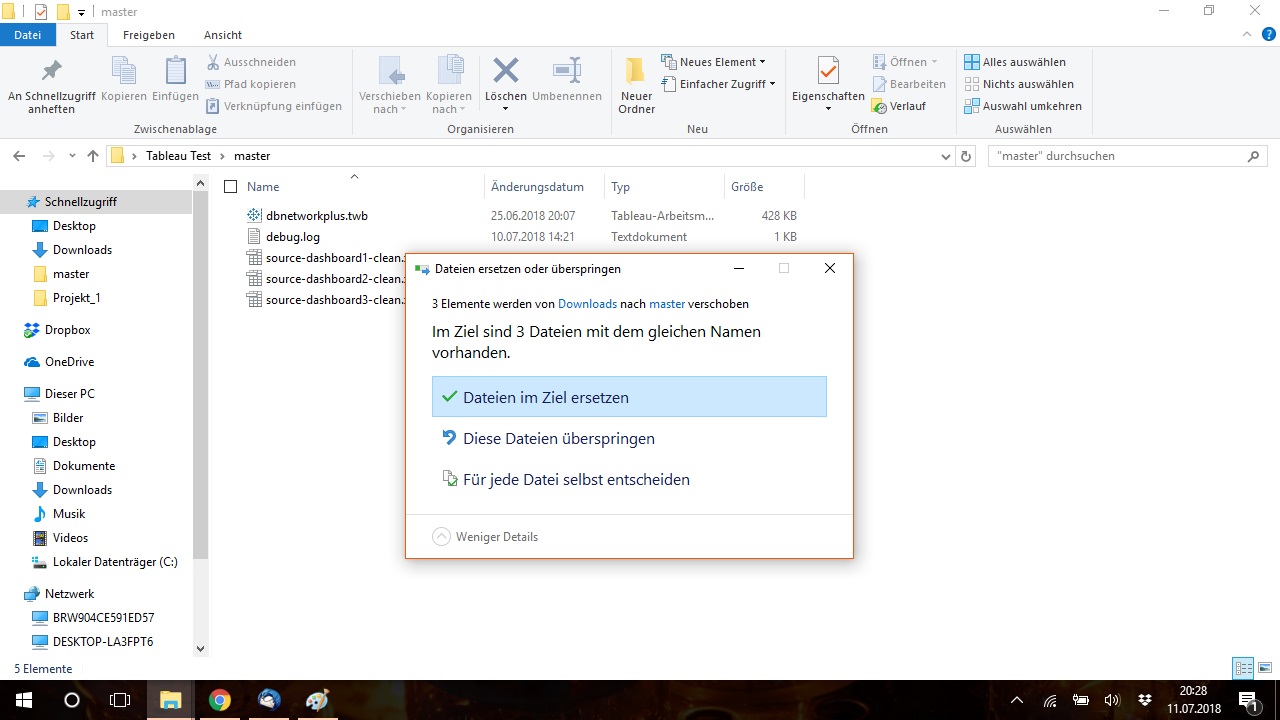
Step 5: Open Tableau project
Double click the Tableau project file to open Tableau and refresh the output dashboards.
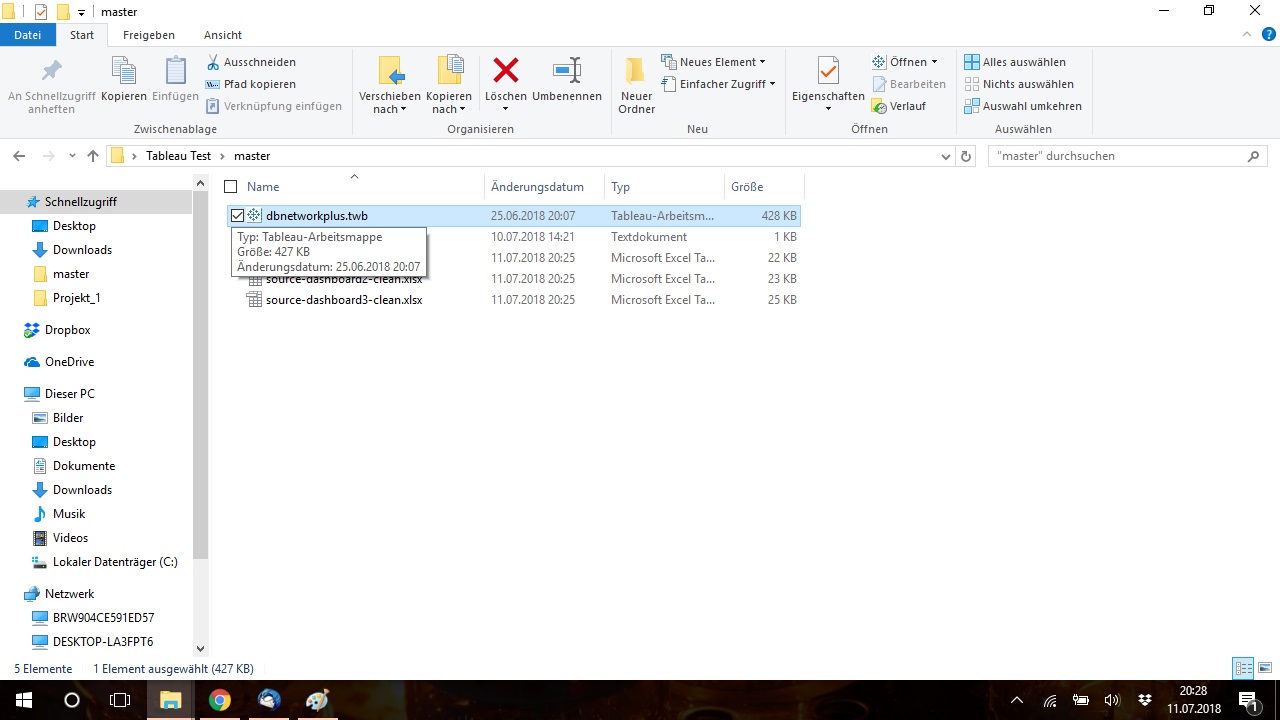
Check if all Dashboards have been succesfully updated by clicking on Dashboard 1 to 3 in the lower tab field.
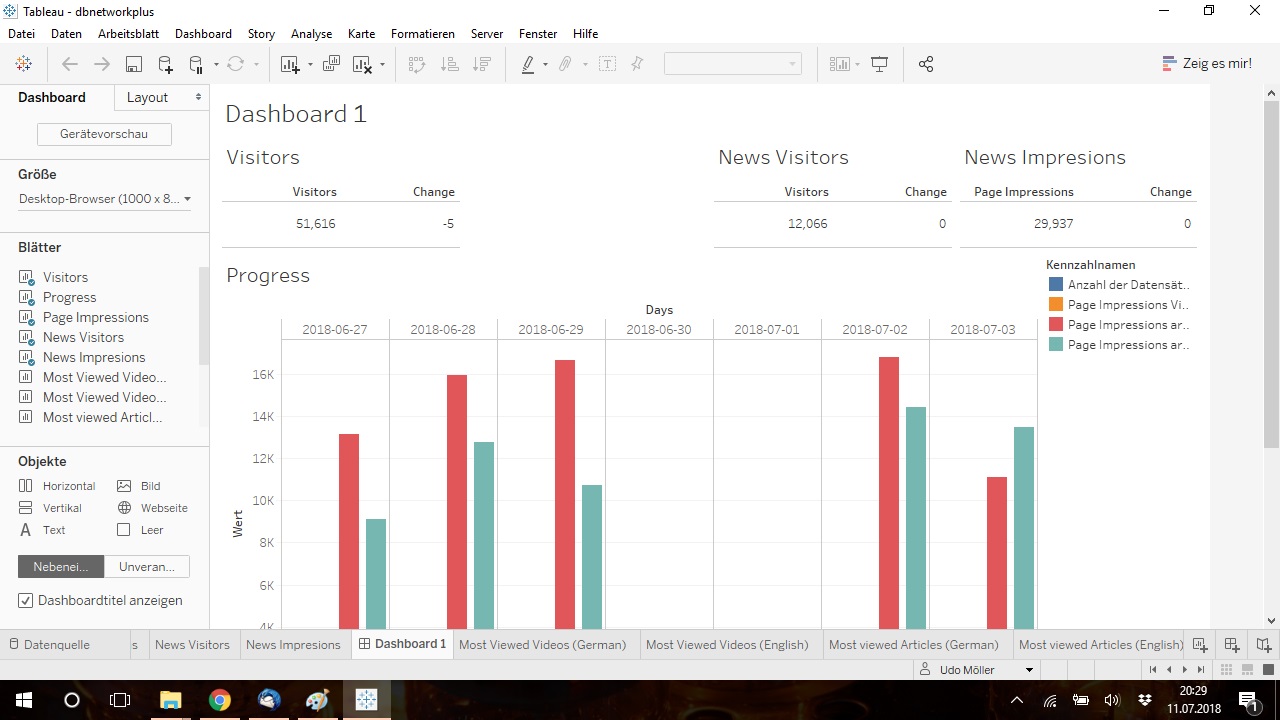
Step 6:
Click on "Server" and select "Publish worksheet"
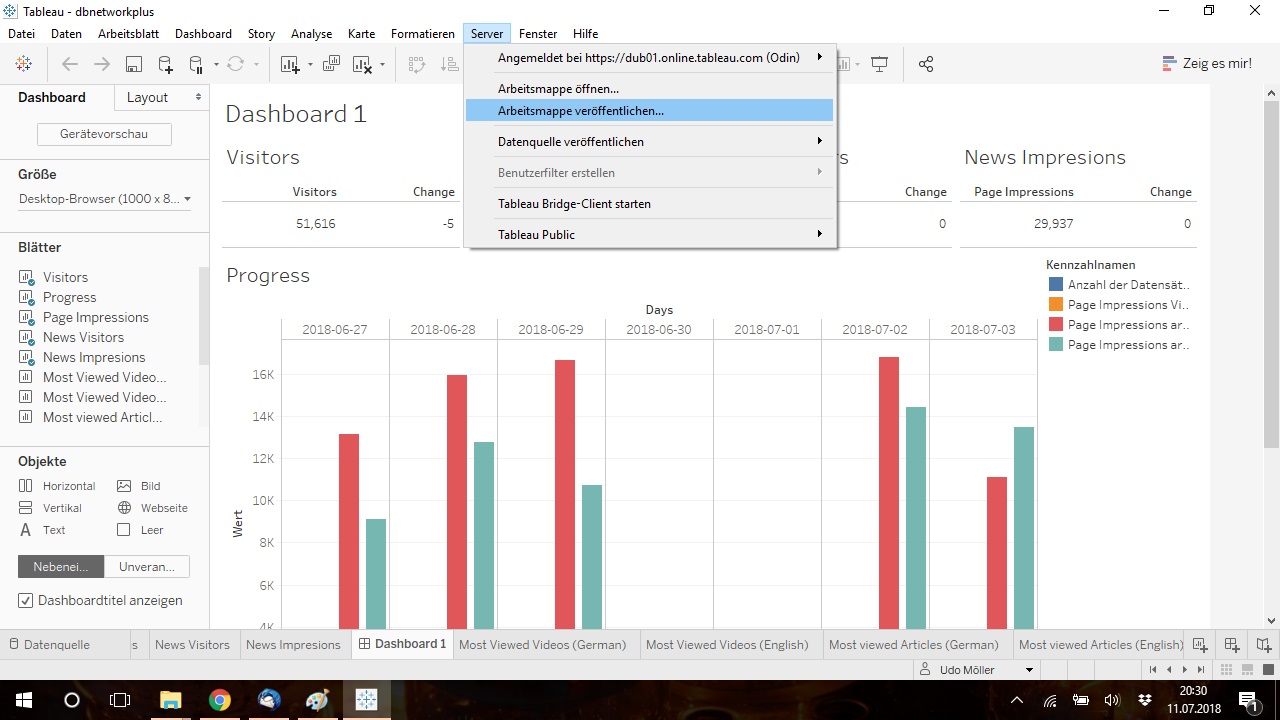
Change the Fiel "Name" according to the current date to "dbnetwork_dd.mm.yy"
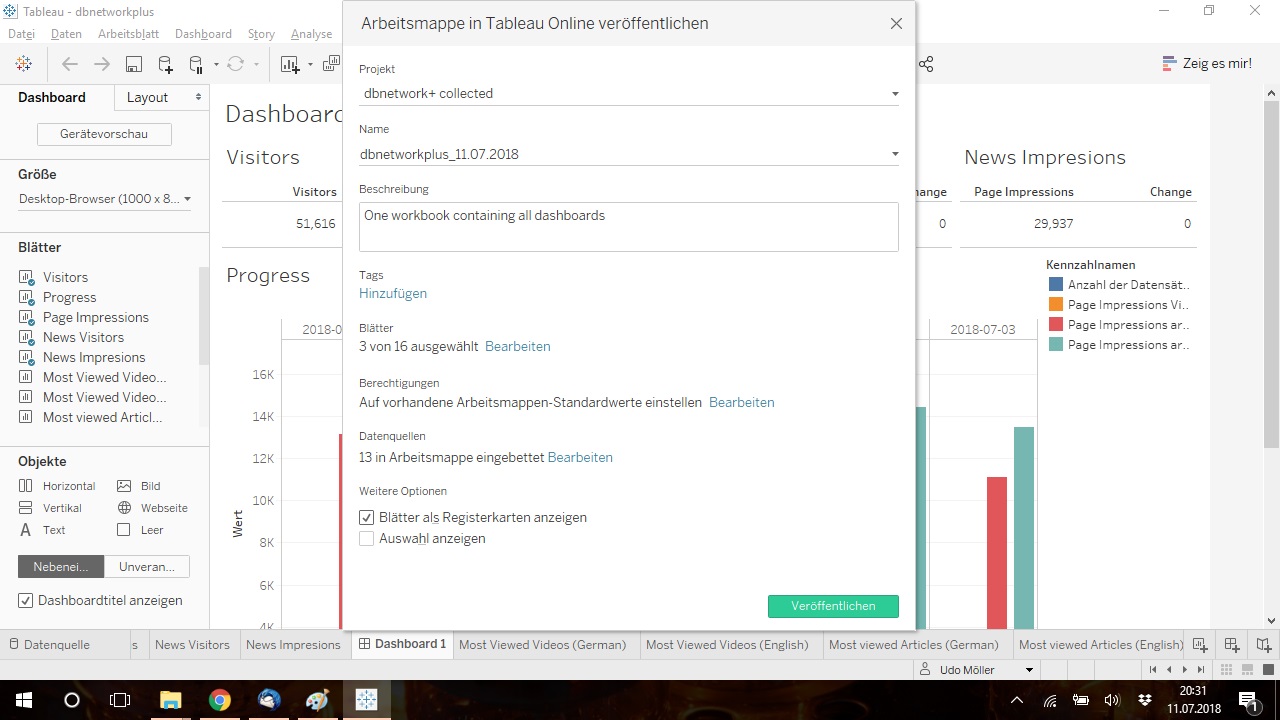
Confirm and wait for the process to finish.